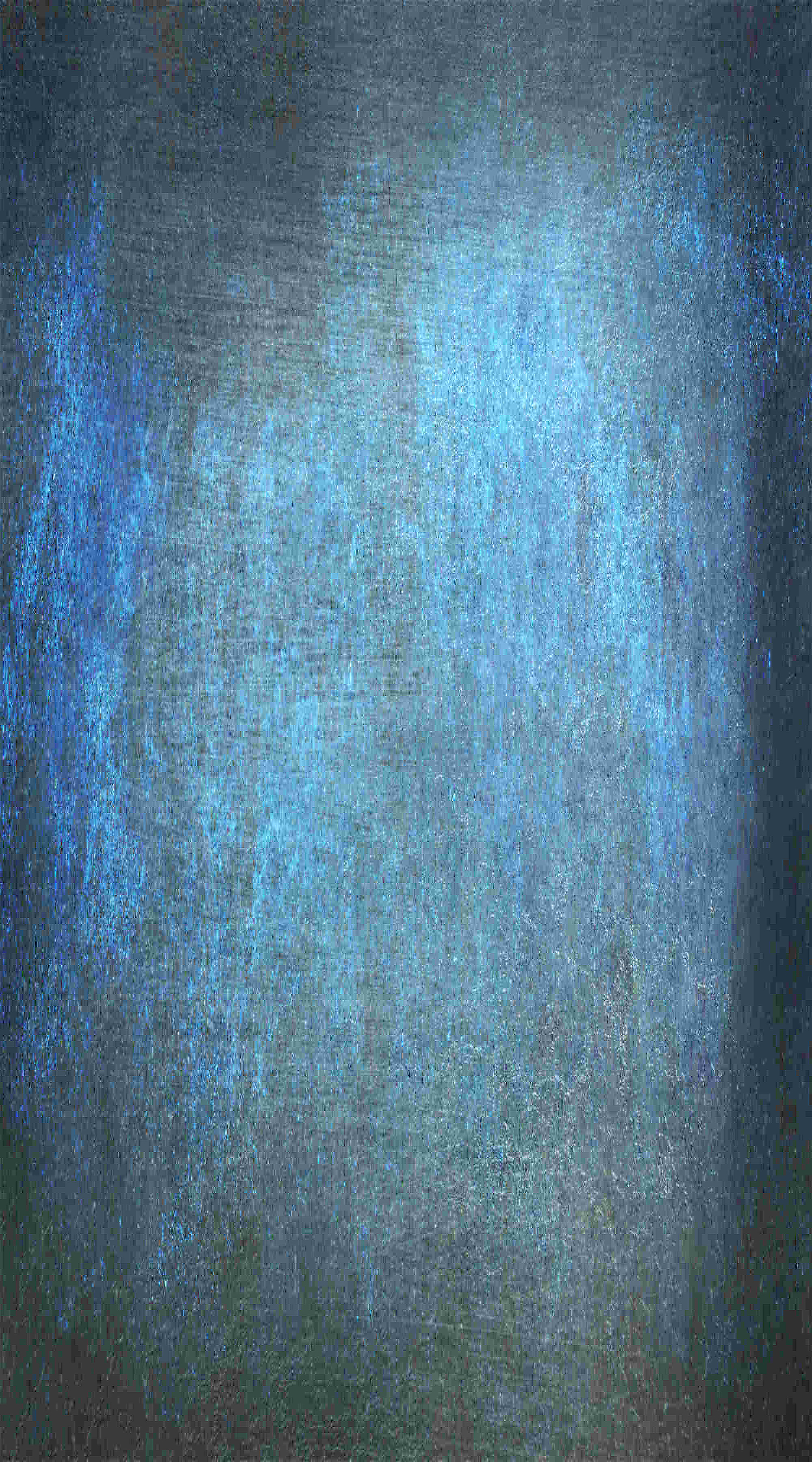
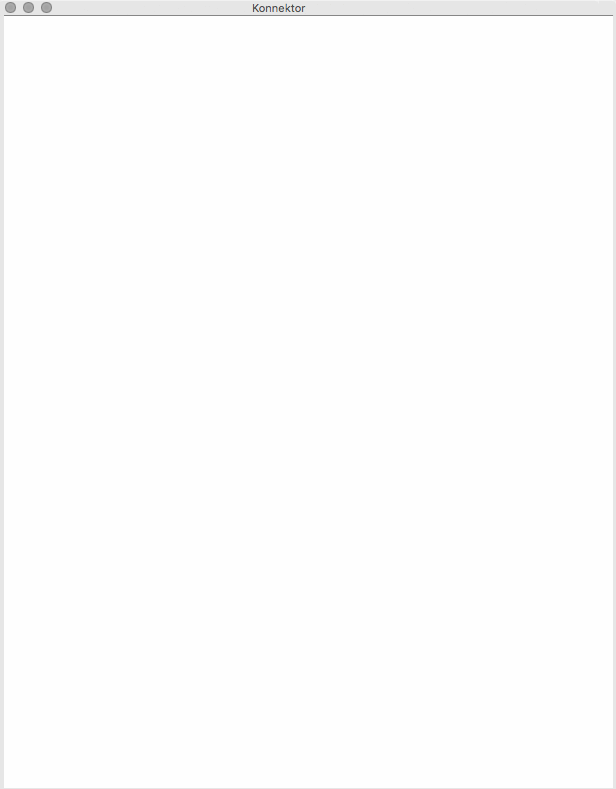

























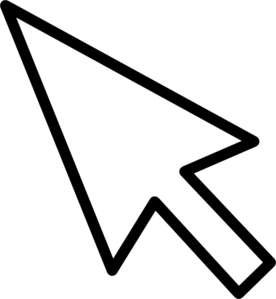
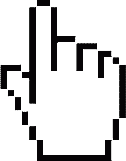
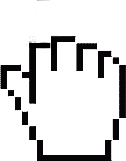
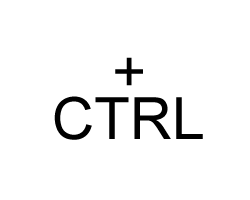

Integrate all your hardware for sum processing with the Konnektor in your favourite order.
Full analogue signal path.
Connect up to 8 analogue stereo units.
Arrange your signal path by drag & drop inside of your DAW.
Save your settings with the plug-in in each song.
Create presets with your favourite combinations. Do you always start your mastering with the same devices? With the presets you’re ready to go!
Test different order settings by stepping the presets. What sounds better, the EQ in front of the compressor or the other way around? It only takes a second to find it out.
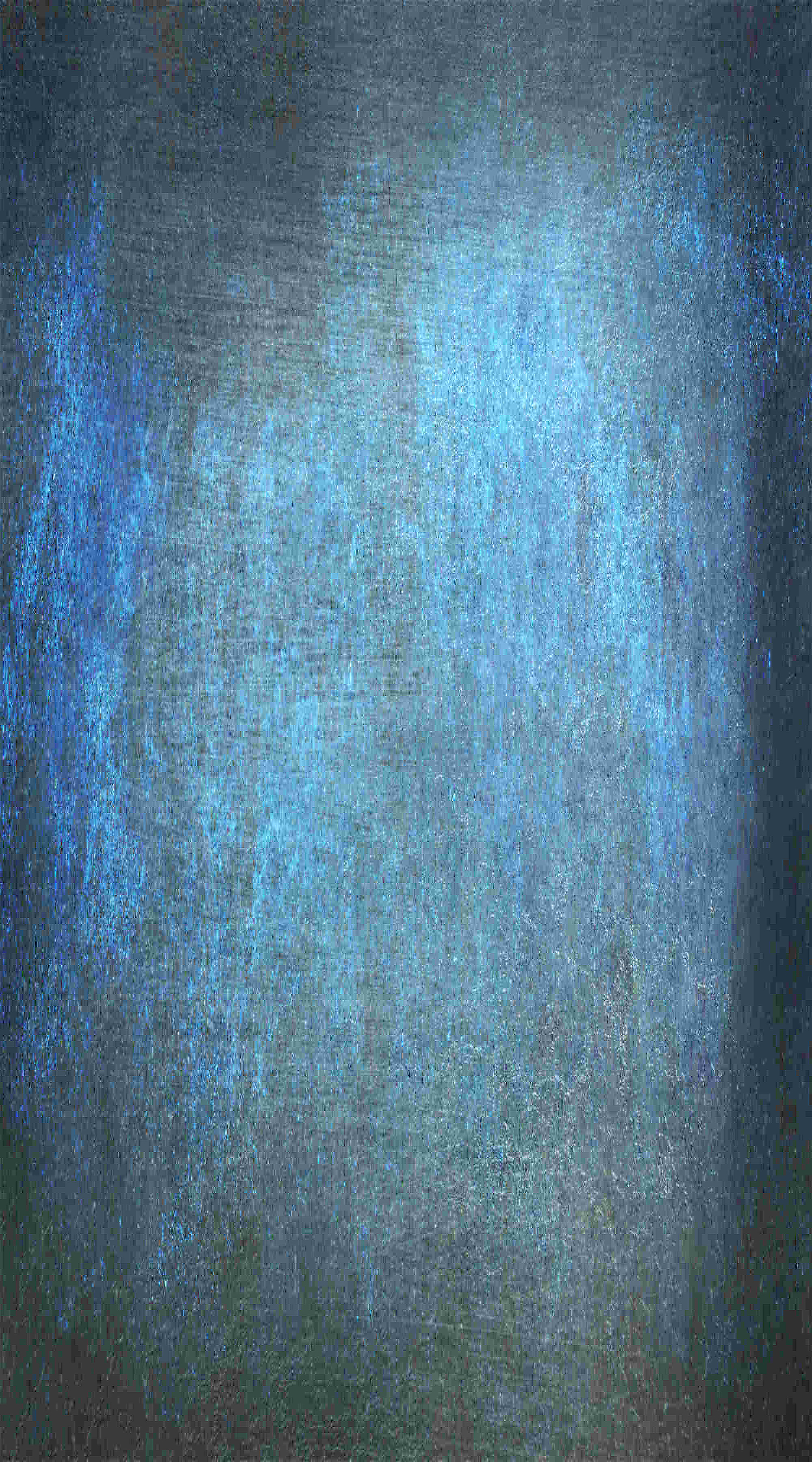
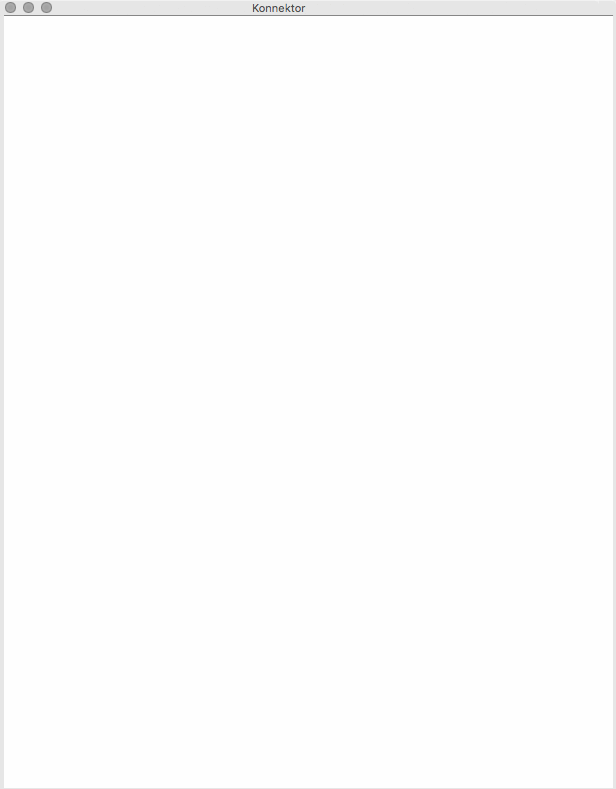

























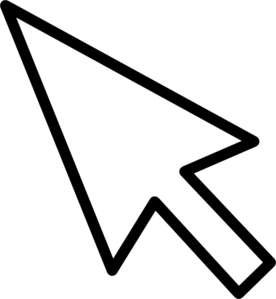
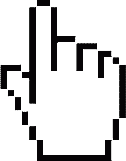
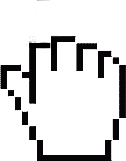
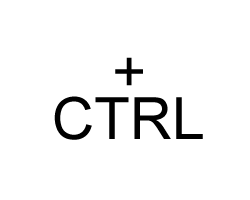
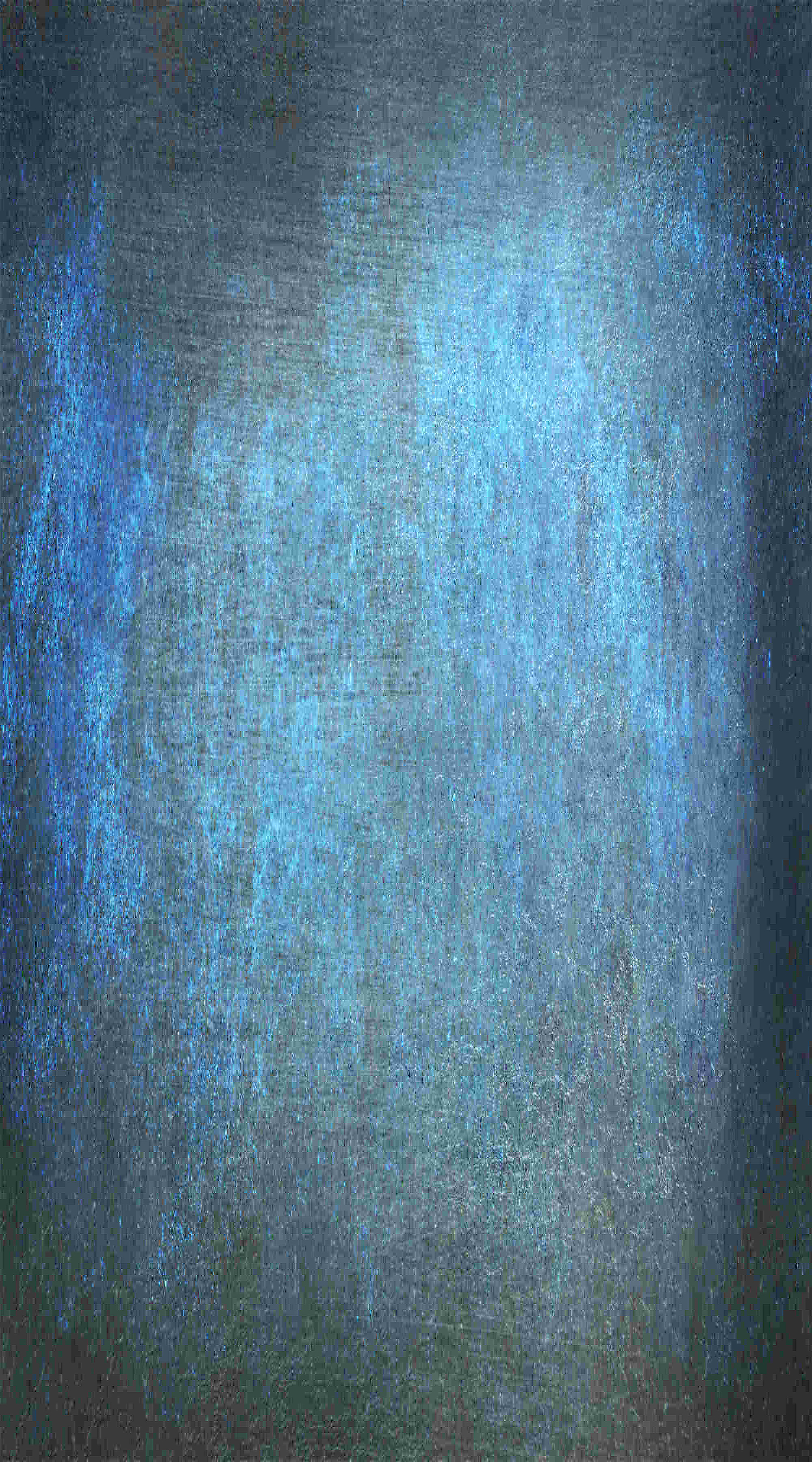
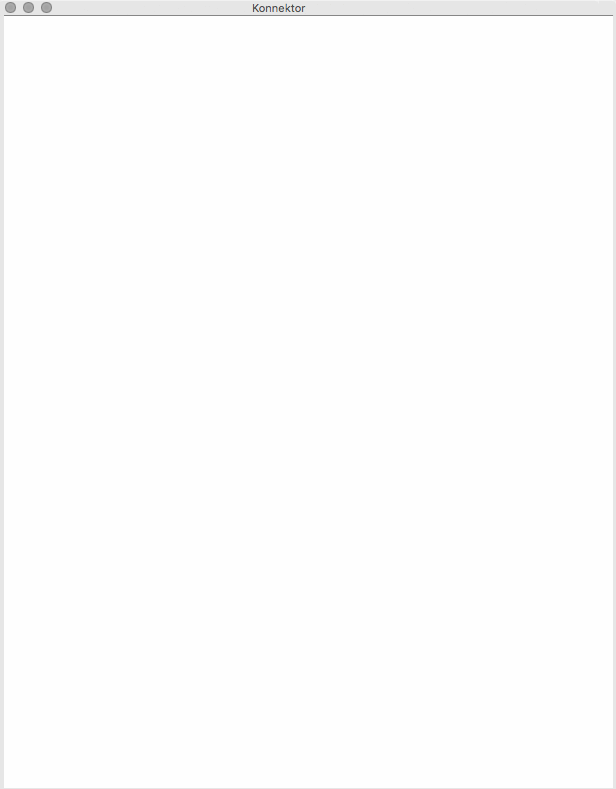

























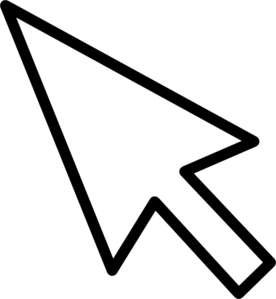
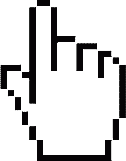
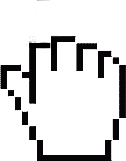
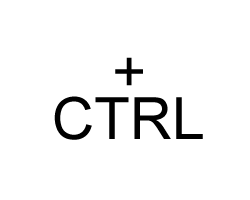
The Konnektor offers additionally two analogue hardware plug-ins for LR->MS and MS->LR-encoding.
You like to make the bass mono compatible with the hardware EQ? No problem at all. Drag the LR->MS plug-in before the EQ in your signal path and the MS->LR plug-in after the EQ. Now turn the bass down in the right channel of the EQ. Done.
Now do you like to compress the mid and the side signal? Insert your compressor before the MS->LR plug-in.
Do you like the EQ after the compressor? Just move the compressor up one slot. The rest adapts automatically.


Upload the images of your hardware into the Konnektor. Now your virtual rack looks like your studio. The images of all of our products are Pre-installed already.
Konnektor - Analogue mastering matrix vs. real wiring
| STRG + bypass | The clicked device and everything below it will be bypassed | .
| ALT + bypass | The clicked device and everything above will be bypassed |
| STRG + Solo | The clicked device is activated in addition to those already switched to solo | .
| STRG + SHIFT + Solo | The complete solo group belonging to the clicked device is switched to solo | .
System Preferences->Shares, select Internet Sharing on the left. Share connection, select your internet connection (e.g. WLAN). With computer via: select the interface that is connected to the device. 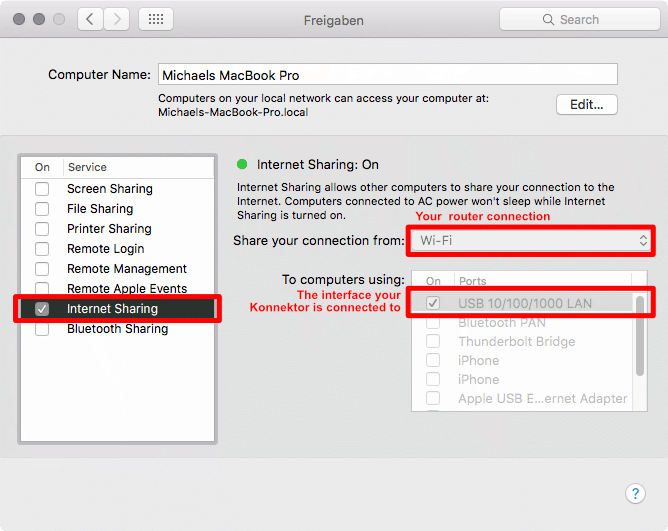
Tegeler Audio Manufaktur